How To Download A Complete Website To Browse Offline Without Internet !
How To Download A Complete Website To Browse Offline Without Internet: Whether you have a long plane journey ahead of you and you want to take advantage of it to keep up with all the articles that have been read on your favorite website, you can download the content of the web pages to your hard disk. If you only need to download a specific web page to view offline later, you need nothing more than your favorite Internet browser, which at the moment you will need to be connected to the Network to download the necessary files.
For example, if you’re using Google Chrome or Mozilla Firefox, go to the website you want to download to your PC for offline viewing, and right-click on any blank space on the web. In the context menu, choose the option “Save As”. Then, in the save box, choose a location to save the files from the web page, set a name for it and set the Type as Web Page (complete). Then a new folder and an HTML file with the same name will be created in the saved path.
How To Download A Complete Website To Browse Offline Without Internet
When you want to see that website again offline, click on the HTML file and you will be able to see its content, although obviously, you will not be able to access the links to other pages that it includes.
What If Want To Download The Whole Website?
We can use an awesome software which goes by the name HTTrack. The software helps users to download any website for offline use. Here’s how you can use HTTrack to download the whole website for offline view.
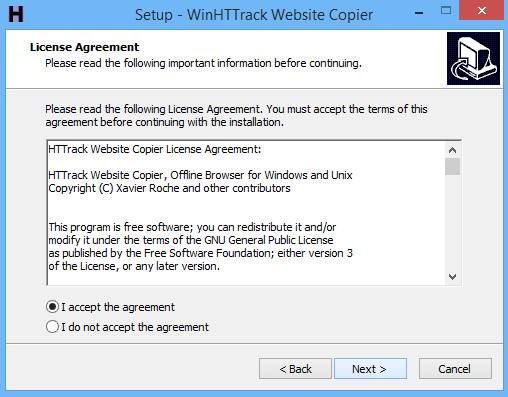
2) Now you need to enter the Project name. For example, if you want to download Techcaption. Similarly, set the Project category according to your wish. Then you need to select the default path to save the website you download. Then click “Next”

3) In the next window, you need to enter the URL of the site which you want to download under the Web Addresses box and then click “Next”
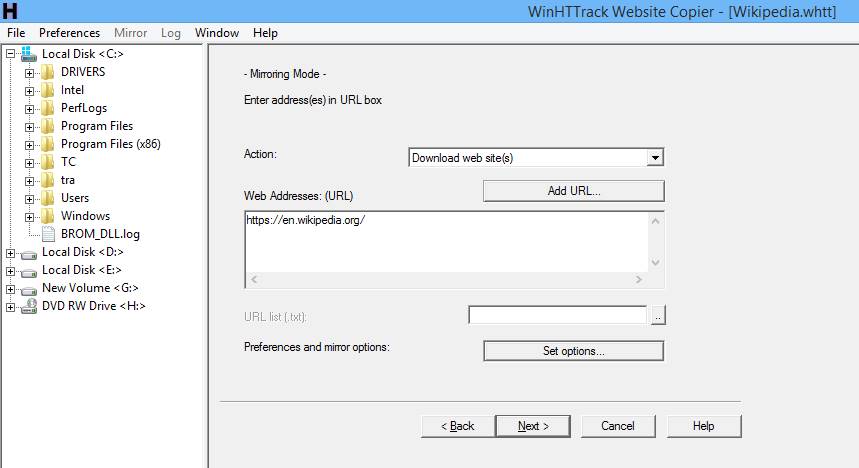
4) Wait for few minutes, depends upon your internet speed. The process might take few minutes to complete the downloading process.
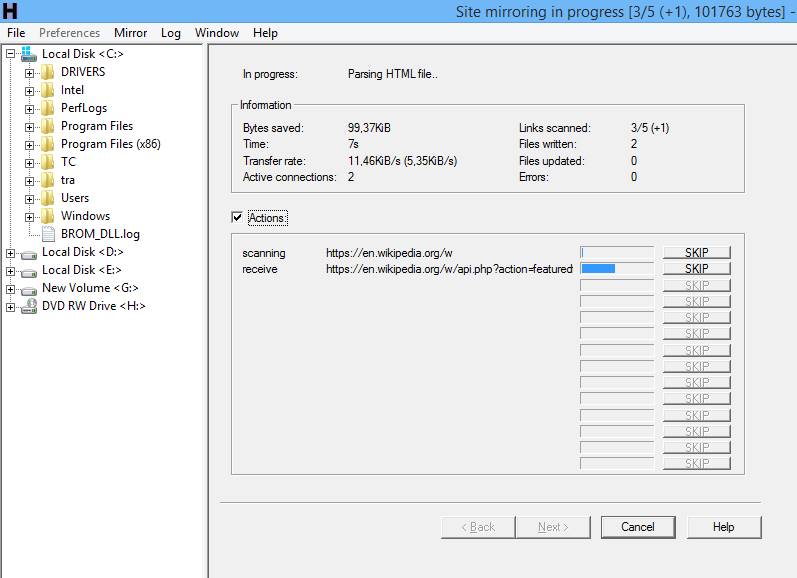
Once complete, browse to the saved path and you will find the website files. You can open the files through your web browser for offline view. This is how you can download a complete website to browse offline without the internet.
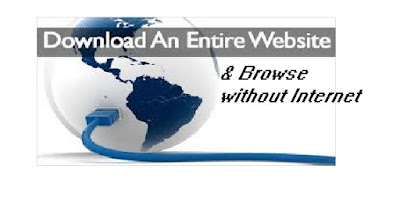

Comments
Post a Comment